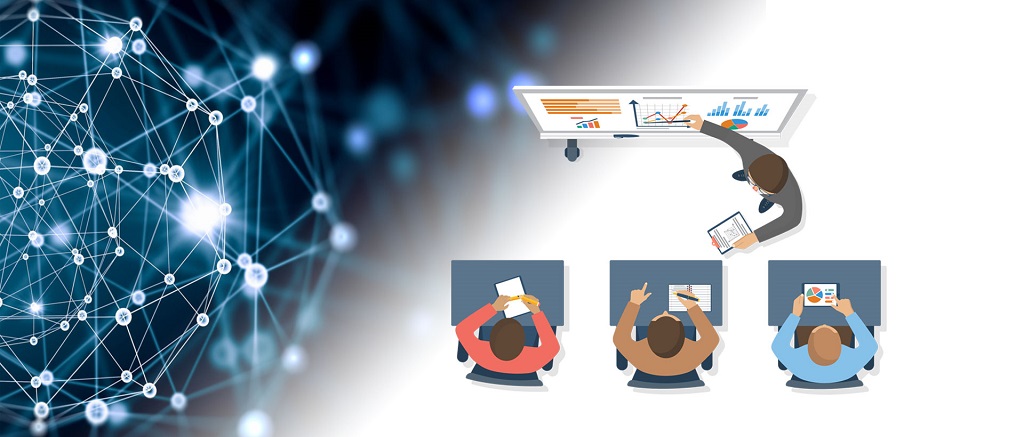
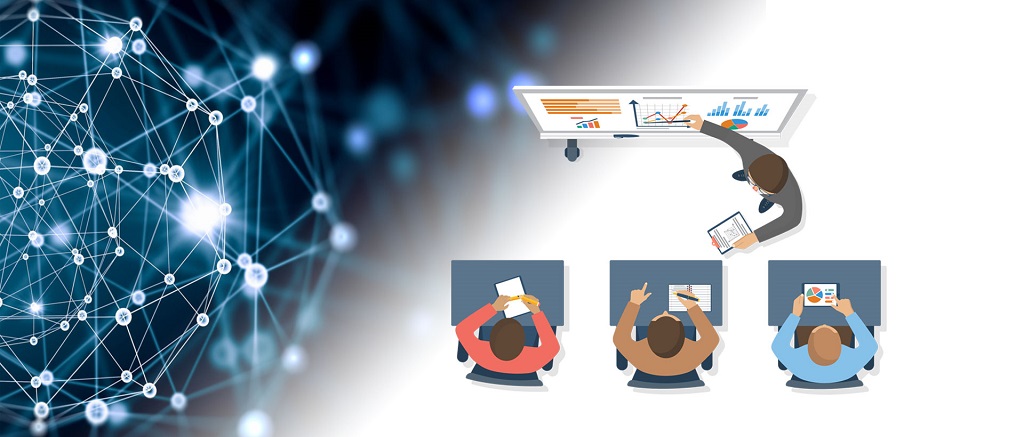

Welcome To
Learn IT Training
Learn IT Training is world’s biggest training resource with customized course curriculum and time saving training methods in varied areas of IT be it SAP (All Modules), Oracle Applications, People Soft, Data warehousing, JAVA, MS.NET, BA, QA Testing, QTP, TIBCO, SQL Server etc. We are across world training providers for the students who are located in the USA, UK, Australia, UAE, Canada, Saudi Arabia, New Zealand, India and Many other Countries.
Learn IT is a trusted and preferred online training partner for corporate and professionals, a premium online classes provider which imparts best training. our main percept is to introduce online training course is to make candidates industry ready and to excel in their careers. Improve your career prospects and earnings potential. Whatever your background, situation or requirements, we can train you to become proficient in chosen platform and achieve your personal and professional goals.
E-learning
Online Training - Any Time Any Where
Today, a simple Engineering degree can only take you so far in your professional life. You need something extra to keep ahead of the pack. Learn IT Training program presents new-age Digital Transformation courses that are industry-linked to provide you with the practical knowledge necessary for a flourishing career in the I.T. industry. Learn SAP, data warehousing, oracle, workday and many Other Technologies with us and be future ready.
SAP Online Courses
In SAP courses from Learn IT, we aim to make you an expert in significant SAP concepts, procurement process, inventory management, processing orders, inventory management, material requirements planning, and so on depending on your choice of courses.
Data Warehouse Courses
Learn IT Training data warehouse offerings provide performance and flexibility to support both structured and unstructured data for analytics workloads including machine learning.
ORACLE Online Courses
Our library of expert-authored Oracle courses offer data professionals the training they need to land their Oracle certification and more
Other Technology Courses
We give Best online courses in Information Technology in all locations in the world by online like IAVA online Training USA, QTP/QA Testing Online Course UK, .NET online Training Course Australia,
